Translate document
- Review > Translate > Translate Document.
- Choose target language.
- Click Translate.
Translate selection
- Highlight text in your document.
- Review > Translate > Translate Document.
- Select language for translation.
- Click Insert to replace highlighted text with translation.
Dictate your document
- Select Home> Dictate.
- Start talking. As you talk, text appears on your screen. Insert punctuation by saying the name of the punctuation mark you want to add.
- Select Dictateto stop the dictation.
Insert a table of contents
Create a table of contents based on your document headings.
- Select References> Table of Contents, and then select the table of contents you want.
- If you need to make changes in your document that affect the table of contents:
- Select the table of contents.
- Select References> Table of Contents, and then select Update Table.
Check Accessibility
Run the Accessibility Checker to identify and fix common accessibility issues in your document so it’s accessible for people of all abilities to read and edit.
- Select Review> Check Accessibility.
- Select what you want to fix from the pane.
- Review Errors, Warnings, and Tipsin the Accessibility Checker
- Select an accessibility issue to highlight the corresponding part in your document and fix it accordingly.
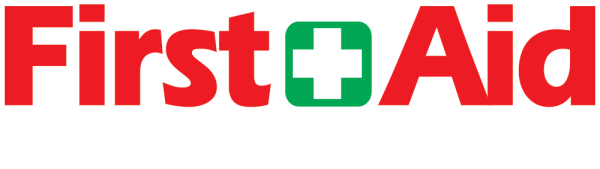 First Aid Computer Services, Inc.
First Aid Computer Services, Inc.