If you switched from the classic Outlook for Windows or from the Mail app, you’ll have the option to migrate some of your settings, which you can learn more about here. However, it’s still good to familiarize yourself with the latest options. You’ll find Settings in the gear icon in the upper right corner. You can also make quick updates to certain settings by clicking on the View tab.
Changes you make to settings in the new Outlook for Windows will also be reflected in Outlook on the web.
Manage all your email and calendars in a single place
Select Add account at the bottom of your list of folders or go to Settings and choose Add account in Accounts. Currently supported accounts include Microsoft accounts for work or school, and Outlook.com, Hotmail, or Gmail accounts. In your folder list, you can mark folders, categories, or contacts from any of your accounts as Favorites for quick access at the top of the list.
Become familiar (again) with the ribbon
The top bar of the app should be familiar if you’ve used any apps like Word or Excel before, including the classic Outlook for Windows. Known as the ribbon, it is the place to find the commands you need to manage your inbox or format emails. You can make the ribbon larger (the classic experience) or smaller (the simplified experience) using the dropdown arrow on the right side of the bar. If you want to personalize the commands you see in the simplified ribbon, select Customize.
Navigation bar and My Day
On the left side you’ll see the navigation bar, which makes it simple to switch to Calendar, Contacts, or any other app you frequently use. For quick access to your calendar or tasks without leaving the inbox, you can use My Day by selecting the icon in the upper right.

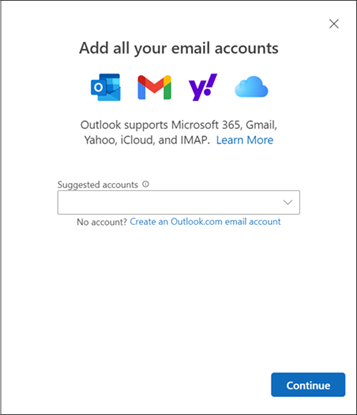

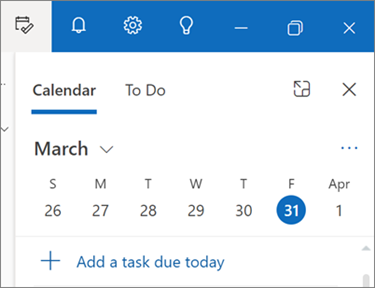
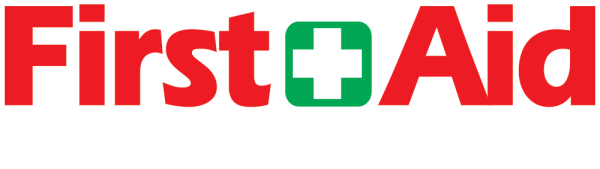 First Aid Computer Services, Inc.
First Aid Computer Services, Inc.